What is a browser extension?
What is a browser extension?
If you've spent time online, you've probably heard the term 'browser extension' buzzing around. Maybe you've read recommendations about some or even installed one or two - but what exactly is a browser extension?
Link to EXTENTOOL
Simply put, a browser extension is a powerful piece of software designed to supercharge your internet browsing experience, extending the capabilities of your web browser in unique and productive ways.
We'll break down exactly how browser extensions work, different types of browser extensions, where you can find them, and how to best manage your browser extensions below.
<a href="#browser-extension" class="anchor-link">What is a Browser Extension and How Does It Work?</a>
<a href="#browser-extension-uses" class="anchor-link">What are Browser Extensions Used for?</a>
<a href="#professional-use" class="anchor-link">Examples of Browser Extensions for Professional Use</a>
<a href="#personal-use" class="anchor-link">Examples of Browser Extensions for Personal Use</a>
<a href="#leisure-fun" class="anchor-link">Examples of Browser Extensions for Leisure and Fun</a>
<a href="#finding-installing-extensions" class="anchor-link">How Do You Find and Install Browser Extensions?</a>
<a href="#extension-safety" class="anchor-link">Are Browser Extensions Safe?</a>
<a href="#extension-conflicts" class="anchor-link">Understanding and Managing Extension Conflicts</a>
<a href="#enhancing-web-experience" class="anchor-link">Enhance your internet experience with browser extensions</a>
<div class="anchor-wrapper"><div id="browser-extension" class="anchor-target"></div></div>
What is a Browser Extension and How Does It Work?
A browser extension is a small software module that is added onto your internet browser, such as Google Chrome, Firefox, or Safari. It customizes your browsing experience by extending your browser's functionality. Think of it as an upgrade, or a personal assistant, that performs specific tasks to make your life easier.
Extensions work by using a combination of JavaScript, HTML, and CSS, the fundamental building blocks of the internet. They interact with the web page content, altering it to suit your specific needs or preferences. For example, some extensions might block unwanted ads, remember passwords, find you shopping discounts, or even translate web pages into your native language.
<div class="anchor-wrapper"><div id="browser-extension-uses" class="anchor-target"></div></div>
What are Browser Extensions Used for?
Browser extensions cater to a wide array of purposes, making their uses virtually limitless. Here are a few examples:
Professional use
Extensions like Streak can transform your Gmail inbox into a customer relationship management (CRM) tool, allowing you to track emails, manage projects, and network more effectively.
Personal use
Planning a wedding or a vacation? Maybe you're looking for a new job? Browser extensions can help with those, too. They can assist you in organizing your tasks, alerting you about deals, or even personalizing your job search.
Leisure and fun
There are also quirky browser extensions like 'Cloud to Butt' that simply replace all instances of the word 'cloud' on a web page with 'butt,' just for the fun of it.
<div class="anchor-wrapper"><div id="professional-use" class="anchor-target"></div></div>
Examples of Browser Extensions for Professional Use
Streak is a browser extension that adds a CRM to your Gmail inboxStreak
Streak is a powerhouse extension that turns your Gmail into a CRM tool. It's perfect for sales, customer support, hiring, project management, fundraising, and more.
Streak lets you track emails, organize them into contacts and opportunities in customizable pipelines, set up reminders for to-do and follow-up, schedule sequences, and even provides you with valuable metrics. It's a perfect tool to keep your professional inbox organized and help you with outreach for any process.
Grammarly
This extension is like your personal digital writing assistant. It checks your spelling, grammar, punctuation, and suggests enhancements to your writing style, ensuring your professional communications are always polished and error-free.
1Password
1Password is a robust browser extension that acts as your personal password vault. This extension securely stores all your login credentials, allowing you to access and manage them with a single master password.
With 1Password, you no longer need to remember countless passwords or, resort to unsafe practices like using the same password for multiple sites. Plus, it has an added feature of generating strong, unique passwords for you, further enhancing your online security.
This browser extension is especially beneficial for professionals, as it allows you to store passwords for work-related websites, servers, databases, and more. It even supports sharing passwords securely within a team, making it an excellent tool for collaborative work environments.
<div class="anchor-wrapper"><div id="personal-use" class="anchor-target"></div></div>
Examples of Browser Extensions for Personal Use
Honey is a browser extension for online shoppingHoney
A fantastic tool for online shoppers, Honey automatically finds and applies coupon codes at checkout for over 30,000 shopping sites. It ensures you never miss out on a potential discount, saving you money with minimal effort.
Todoist
A task management extension that helps you organize your personal projects and tasks. Whether you are planning a vacation, tracking your exercise routine, or organizing a wedding, Todoist helps you stay on top of your to-do list.
InvisibleHand
If you're planning a trip or looking for the best deal on a product, InvisibleHand will show you the lowest price. It compares prices across various websites and alerts you if there's a cheaper price available elsewhere.
<div class="anchor-wrapper"><div id="leisure-fun" class="anchor-target"></div></div>
Examples of Browser Extensions for Leisure and Fun
Teleparty (formerly Netflix Party) lets you sync your viewing with other peopleImage source
Cloud to Butt
This humorous extension takes any mention of 'cloud' on a webpage and changes it to 'butt.' It's a simple and fun way to bring a little levity to your internet browsing.
Tabby Cat
A light-hearted extension that presents a new adorable cat in every new tab you open. You can also collect toys and gifts for your virtual pet.
Teleparty
This extension allows you to synchronize your Netflix viewing with friends or family, no matter where they are. You can host long-distance movie nights and enjoy the feeling of shared experiences.
These are just a few examples of the plethora of browser extensions available. Remember to carefully read the description and reviews before installing an extension. Regardless of whether you're aiming for professional efficiency, personal organization, or just a little bit of fun, there's probably a browser extension designed to meet your needs.
<div class="anchor-wrapper"><div id="finding-installing-extensions" class="anchor-target"></div></div>
How Do You Find and Install Browser Extensions?
You can find and install browser extensions quite easily. Here's where to find extensions for the most common browsers:
Google Chrome
Visit the Chrome Web Store, search for the extension you want, locate it among the presented Chrome extensions, then click 'Add to Chrome.'
Firefox
Go to the Firefox Add-ons site, search for the extension, locate it among the presented Firefox extensions, then click 'Add to Firefox.'
Safari
With a Safari browser window open, open the Safari menu, and choose 'Safari Extensions'- this will take you to the App Store where you can search for and install your desired extension.
Microsoft Edge
Visit the Microsoft Add-ons site, search for the extension, locate it among the presented Microsoft Edge extensions, then click 'Get'.
<div class="anchor-wrapper"><div id="extension-safety" class="anchor-target"></div></div>
Are Browser Extensions Safe?
While browser extensions bring a whole new level of convenience, it's important to remember they are not without their risks. The potential dangers include privacy issues, as some extensions can access your data or browsing history. While many extensions require a certain level of access to your data in order to perform their functions, it's important to make sure they're also respecting your privacy by accessing and storing data securely.
To minimize these risks, only download extensions from reputable sources such as the official browser stores. Review their security protocols, and always read the permissions they request before installing.
Once you start using extensions, extension conflicts can also occur. An extension conflict is when two extensions try to control or modify the same feature, leading to browser glitches.
Are you interested in learning more about Extension Tools? Contact us today to secure an expert consultation!
<div class="anchor-wrapper"><div id="extension-conflicts" class="anchor-target"></div></div>
Understanding and Managing Extension Conflicts
Extension conflicts can lead to web pages not loading correctly, extensions not working as expected, or even causing your browser to crash.
Consider you have two extensions installed: an ad-blocker (let's say AdBlock Plus) and a webpage layout customizer (for instance, Stylish, which alters the appearance of web pages).
Now, when you visit a webpage, both extensions spring into action. AdBlock Plus starts identifying and blocking ads, while Stylish starts applying your chosen style changes. Both extensions are essentially modifying the same webpage at the same time, albeit in different ways.
A conflict arises when, say, Stylish tries to apply a style to an element of the webpage that AdBlock Plus has already blocked and removed. Stylish doesn't "know" that AdBlock Plus has removed the element, and its attempt to apply a style to a non-existent element can result in a variety of issues: the webpage might not load correctly, the browser could slow down, or in some cases, the browser might even crash.
How to manage and prevent extension conflicts:
- Identify the Conflict
The first step to resolve any conflict is to identify which extension is causing the issue. If your browser starts acting abnormally after you've installed a new extension, that's a likely suspect. However, the culprit could also be an older extension that's not playing nicely with a recent browser update.
- Use the Process of Elimination
Disable all your extensions and then re-enable them one by one, each time checking to see if the problem reoccurs. This should help you pinpoint which extensions are causing the conflict.
- Keep Your Extensions to a Minimum
Every new extension adds another variable to the mix. By keeping your extensions to a minimum, you decrease the chance of conflicts. Plus, fewer extensions means a faster, more efficient browser.
- Update Regularly
Developers often release updates to fix bugs and improve compatibility. Ensuring your extensions are up-to-date can help prevent conflicts.
Browser extension conflicts can be a hassle, but by identifying and managing them effectively, you can enjoy a smooth and optimized browsing experience. With a bit of maintenance and the right choice of extensions, you can harness the power of browser extensions to your advantage, enhancing your professional efficiency, personal organization, and online leisure time.
<div class="anchor-wrapper"><div id="enhancing-web-experience" class="anchor-target"></div></div>
Enhance your internet experience with browser extensions
Browser extensions offer a unique way of customizing your internet experience.
They hold immense power to simplify your online life, both professionally and personally, as long as you use them with an awareness of their potential risks. Whether you need to manage your emails more efficiently with Streak or you just want to inject some humor into your day with 'Cloud to Butt,' there's likely a browser extension out there for you.
Now that you know the answer to the question, "What is a browser extension?", you're well on your way to an enhanced browsing experience. Happy exploring!
Browser Extensions: How to Vet and Install Safely
What is an extension?
A browser extension is essentially a small piece of software that performs a function or adds a feature to a browser client. Since extensions are given special authorizations within the browser, they are attractive targets for attackers.
How to use extensions (more) safely
Even though extensions can be risky, if used correctly, they can be extremely beneficial. It's especially important to research extensions if you are using an application that accesses P4 protected data.
Before Installing an Extension
:
-
Check out the developer's website to see if it's a legitimate extension and not a one-off by an unvetted source.
-
Read the description. Look for things that may be questionable, like tracking info or data sharing.
-
Check out the reviews. Look for users complaining of oddities happening, speculating on their data being taken, or for anything that strikes you as odd.
When Installing an Extension:
-
Be picky. The more extensions installed, the bigger the attack surface you open up to attackers. Only pick the most useful and delete the ones you don't need.
-
Only install through trusted sources. While not guaranteed safe, security technicians review extensions for malicious content.
-
Review permissions. Review extension permissions closely. If an extension installed suddenly requests new permissions, be wary. If you can't find a reason for the permission change, it's probably better to uninstall.
-
Use antivirus protection. Install and run SCEP to detect and neutralize malicious code in browser extensions.
If you really want to dig into an extension, look it up on https://crxcavator.io/. CRXcavator is a Chrome Extension security assessment automation tool designed to help security analysts have better insight into Chrome Extensions.
How to see extensions already installed
Google Chrome users click the three dots to the right of the address bar, selecting 'More tools', then 'Extensions.'
Firefox users click the three horizontal bars next to the address bar, then 'Add-ons,' then 'Extensions.'
Safari users click Preferences, then on the Extensions tab. All extensions enabled will have a checkmark in the box to the left of the icon in the sidebar.
Internet Explorer users click the gear menu at the top-right corner and select Manage add-ons.
Browser
plug-ins are displayed under the Toolbars and
Extensions
category, along with any
browser
toolbars and other types of ActiveX add-ons installed.
Want more information on telescopic tools? Feel free to contact us.
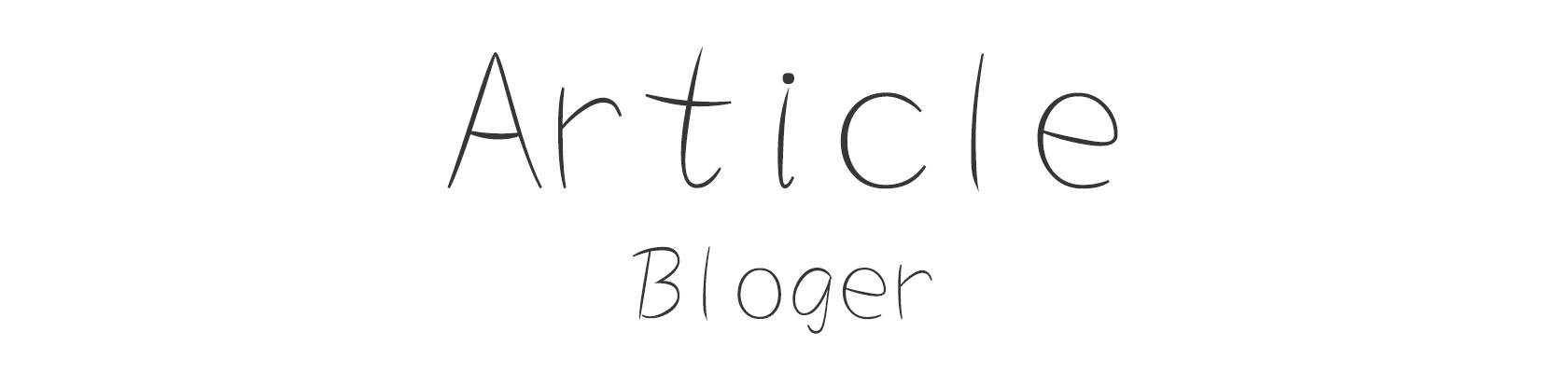
Comments
0